To create a new email template you must have the role "Admin"
There are two types of templates
- System templates that are sent by the system, for instance to inform a user about a new message.
- 'Dynamic' templates that can be sent manually by a manager
To create a new template:
- First go to Admin -> Email templates
- Click "+ Create new"
- Fill in a name and a description.
- Message template should be set to Dynamic
- 'Active' should be checked. If you don't want to use a template anymore 'Active' could be un-checked
- Click 'Create'.
- In the next view you can edit email-header and email-message.
- You can also see possible placeholders. For example if you write {registerUrl} this will be replaced with the correct link, like 'http://localhost:5000/account/register/123456'
- You can also send a test-mail to see how the email would look in your mail-box
- You can also view history to see previous versions of this email-template
To send a mail using a predefined email template
- Go to the manager view, like '/manager/client/index/123456'
- Select a template from the drop down list under 'Select email template'
- The template will appear in the 'Mail subject' and 'Mail content' boxes
- Review and click 'Send email'
Only the email templates that are marked as 'Active' will appear in the drop down.
Changes from previous version
There actions are removed:
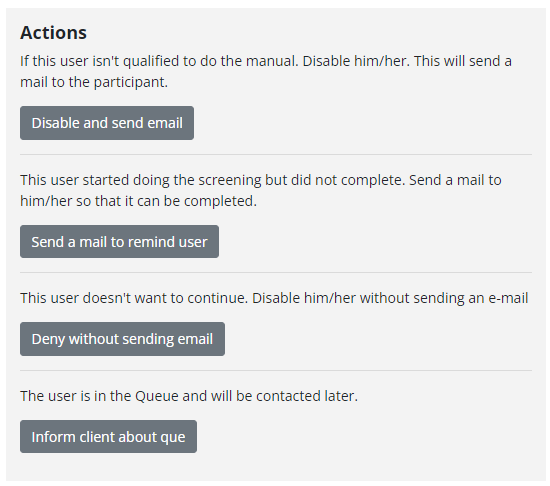
Do this instead:
- Disable and send email:
- Set stage to 'Denied' in 'Select stage'
- Select the correct email template (underage) in 'Select email template' and send
- Possibly assign appropriate labels
- Send a mail to remind user
- Select the correct email template (Remind user) in 'Select email template' and send
- Possibly assign appropriate labels
- Deny withous sending email
- Set stage to 'Denied' in 'Select stage'
- Possibly assign appropriate labels
- Inform client about que
- Select the correct email template (Inform client about que) in 'Select email template' and send
- Possibly assign appropriate labels
